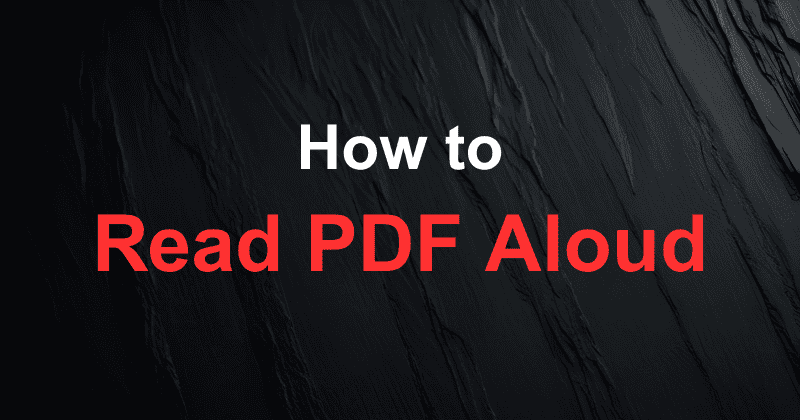
Feeling swamped by a pile of PDFs you need to read? You’re not alone.
Staring at a screen for hours on end can be tough on your eyes and mind.
It’s a real problem, especially when you have to get through long reports or study materials.
But what if you could give your eyes a rest and still get all the information?
Imagine listening to your PDFs instead of reading them.
This isn’t science fiction anymore.
Thanks to new technology, you can turn any PDF into a listening experience.
This article will show you exactly how to read PDF aloud on any device you own.
It’s time to learn how to make reading easier and more flexible.
Why Listen to PDFs?
Have you ever wondered why you should listen to your PDF documents instead of just reading them?
Using a speech reader to have your PDF files read aloud offers some big benefits.
It’s a smart way to get through your material.
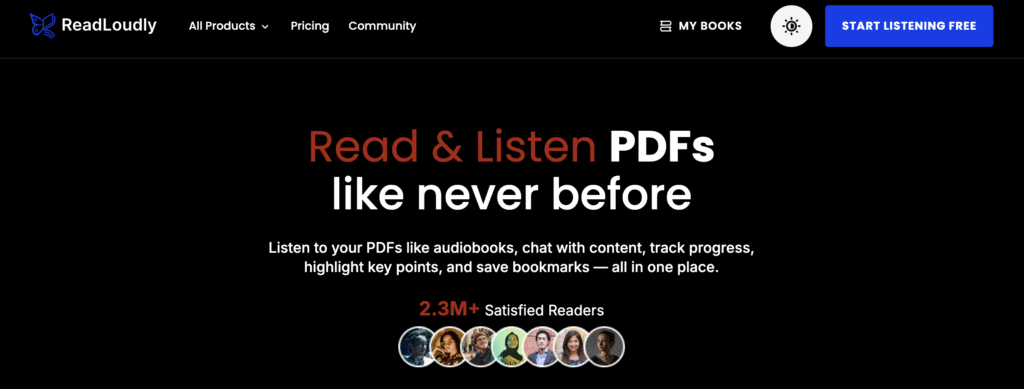
1. Multitasking
You can listen to your PDF text while you’re busy with other things.
Imagine listening to a report while you commute or listening to an article while you cook.
A speech app lets you get work done even when you can’t sit and stare at a screen.
2. Accessibility
This is a huge plus. For people who have trouble with reading, a speech reader can be a great help.
It makes PDF documents easy to understand for everyone.
Hearing natural sounding voices can make all the difference.
3. Improved Retention
When you both see and hear information, you remember it better.
Listening to the generated speech while you follow along with the PDF text can help you learn faster.
The natural voices make the content stick in your mind.
4. Reduced Eye Strain
Our eyes get tired from looking at screens all day. Giving them a break is important.
A speech app lets you close your eyes and just listen.
You can still absorb all the information in your PDF files without the screen fatigue.
The Core Technology
Text-to-speech, or TTS, is a smart technology.
It takes the words on a page and turns them into spoken words.
Think of it like a computer that can talk. This is not just for fun.
It is a huge help for people with reading difficulties or those with visual impairments.
It makes it easy to read PDF documents without using your eyes.
A good speech feature can change how you interact with a book or report.
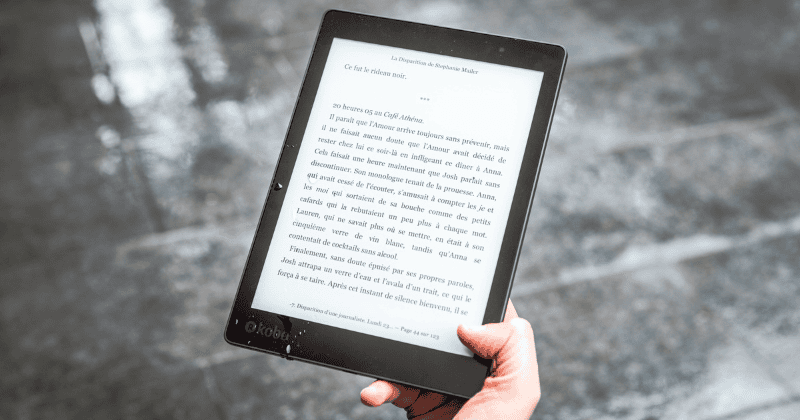
Fresh Perspective
Now, some tools are even better. Take Readloudly, for example.
It is a great app that uses AI text to make voices sound very real.
This technology is always getting better. Readloudly is also an online tool.
This means you don’t need to download anything to get started.
It’s a new way to interact with the world’s content, and it just keeps improving with things like bug fixes and updates.
Key components
What makes a TTS tool good? It’s all about the details.
A top tool will have a special speech feature that offers many voices.
It will also let you change the speed and pitch of the voice.
Some even have a text highlighting feature. This shows you where the tool is reading.
This is super helpful if you have difficulty reading and want to follow along.
Readloudly includes these features and more, making it a very helpful tool for many users.
Step-by-Step Guides
This part shows you how to listen to PDFs on different devices.
We will also look at how one tool, Readloudly, makes this process super easy, regardless of what you use.

1. On Your Computer
Most computers have a built-in way to read text aloud.
Using Your Computer’s Built-in Tools:
- Windows: Use Microsoft Edge. Just open a PDF, find the “Read Aloud” button, and press play. It’s that simple.
- macOS: Use the Preview app. Open your PDF, go to the Edit menu, then “Speech,” and select “Start Speaking.”
The Readloudly Advantage: What if you want one simple way for both? Readloudly is an online tool. This means it works on any computer with an internet browser.
- How to Use Readloudly on a Computer:
- Go to the Readloudly website.
- Click to upload your PDF.
- Press the play button to start listening.
- Readloudly also turns your PDFs into cool flipbooks. This makes it a great visual tool, too.
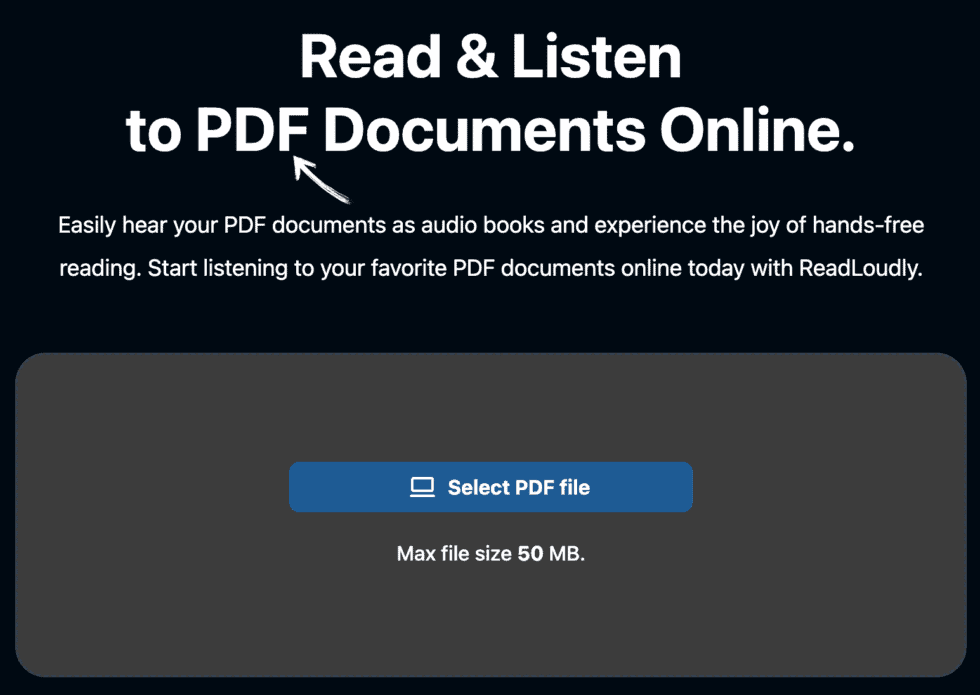
2. On Your Mobile Device
Your phone or tablet can also read PDFs to you.
Using Your Phone’s Built-in Tools:
- iOS (iPhone/iPad): Go to Settings > Accessibility > Spoken Content. Turn on “Speak Screen.” Now you can swipe down with two fingers to make your screen talk.
- Android: Apps like Google Play Books can read PDFs for you. You can also download special speech apps from the Play Store.
The Readloudly Advantage (Continued): Since Readloudly is online, it works just as well on your phone or tablet. You don’t need a different app for each device.
- How to Use Readloudly on Mobile:
- Open your web browser (like Chrome or Safari).
- Go to the Readloudly website.
- Upload your PDF.
- Tap the play button to start listening.
Using Readloudly means you have one simple method for all your devices.
It makes listening to your documents easy, no matter where you are.
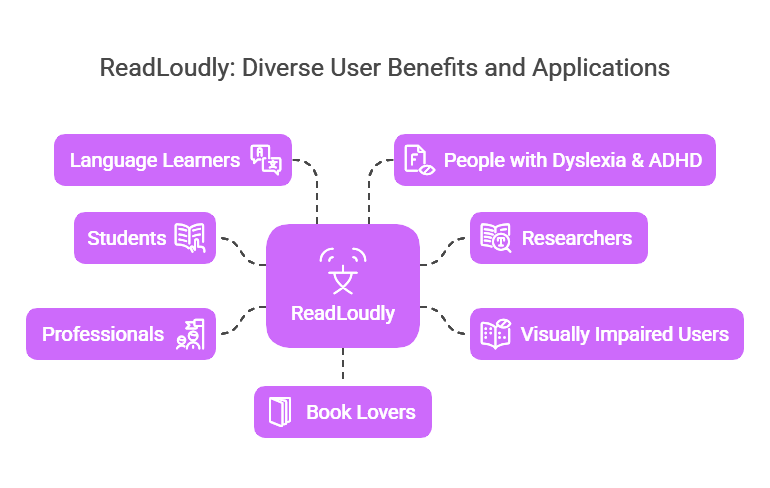
Choosing the Right Tool
Choosing a text-to-speech tool can be tricky.
Here’s a look at what to think about before you pick one.
The right one for you depends on what you need.
A good tool will give you a mix of helpful features.

- Voice Quality: Do the voices sound real or like a robot? Look for tools with natural voices. This makes listening to long e-books or articles much nicer.
- Device Compatibility: Will it work on all your devices? Some tools are only for one type of phone or computer. Readloudly is different. It’s a website so that you can access it on any device. This means you have the same experience everywhere you go.
- File Support: What kind of files can it read? You need a tool that can handle more than just PDFs. Readloudly can also handle ebooks and other documents, making it a good choice for students and professionals. It helps you navigate through different types of content with ease.
- Features: What else does the tool do? Look for extra features like highlighting. You can also get a tool that lets you talk to your selected text using AI. Readloudly has an AI chat feature. This enables you to ask questions about the document and get a summary. It also helps you track your progress.
- Cost: Do you have to pay for it? Some tools are free but have limits. Others require a payment. Many tools, including Readloudly, offer a free version so you can try it out. The full version usually gives you more features and more data to use. A good tool provides great support for all your needs. It can even make the sound louder if you want it to. A developer of a good app makes sure it is easy to use for everyone, in any language.
Conclusion
Reading aloud from PDFs is a great way to handle lots of documents.
It saves your eyes and helps you learn better.
With today’s tools, it’s never been easier to turn any document into something you can listen to.
Whether you’re on a computer, phone, or tablet, you have a lot of options.
If you are looking for a simple and powerful tool, you should really check out Readloudly.
It works on all devices and has smart AI features that make it special.
Imagine being able to chat with your PDF or get a quick summary.
Why not give it a try? You might find that listening is the new way to read.
Frequently Asked Questions
Can I listen to a PDF offline?
Yes, some apps and built-in features work without the internet. Online tools like Readloudly usually require a connection to process the document, but they offer more features.
Is the quality of the voice good?
The quality of voices has greatly improved. Many tools, especially those using AI, offer natural-sounding voices that are easy and pleasant to listen to for long periods.
Can I use this for academic papers and schoolwork?
Absolutely. Text-to-speech is a fantastic tool for students. It helps with studying, editing, and efficiently tackling large amounts of reading material.
Do these tools work with different languages?
Most modern text-to-speech tools and apps support a wide range of languages. You can usually select your preferred language in the settings to get an accurate reading.
Is it possible to control the reading speed?
Yes, almost all text-to-speech features and applications let you adjust the reading speed. You can make it faster for skimming or slower for better understanding.

